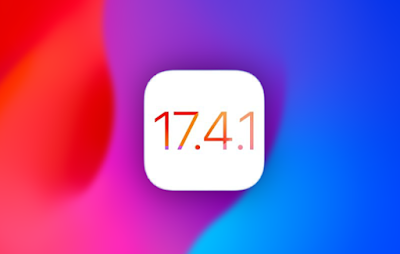How To Put iPhone In Recovery Mode or DFU Mode
How to put your iPhone in Recovery Mode
Follow the steps given below to put your iPhone in Recovery mode.
Step 1. Connect your iPhone to computer with a USB cable.
Step 2. Press the Volume Up button and release. Now press the Volume Down button and release. Then press and hold the Side button as your iPhone reboots.
Step 3. Keep the Side/Power button pressed even when the Apple logo shows up on the screen.
Step 4. Next your will see connect to computer message on your iPhone. When you see this message let go of the Side button and launch Finder or iTunes on your computer.
Step 5. Now you can restore your device or update it to the latest version of iOS in Recovery mode.
Important Note: In case you want to exit the Restore Mode without restoring or updating your iPhone, press the Side button until your iPhone reboots and let go of the side button as you see the Apple boot logo.
How to put your iPhone in DFU Mode
To put your iPhone in DFU Mode you have to follow the steps given below.
Step 1. Connect your iPhone to computer with a USB cable.
Step 2. Press the Volume Up button and release. Now press the Volume Down button and release. Then press the side button for 10 seconds (your iPhone’s screen will go black).
Step 3. While keeping the Side button pressed also press the Volume Down button for 5 seconds.
Step 4. Let go of the Side button while keeping the Volume Down button pressed for 10 more seconds. During this time your iPhone’s display will remain black.
Step 5. Now connect your iPhone to your computer. You should see the message “iTunes has detected an iPhone in recovery mode. You must restore this iPhone before it can be used with iTunes.”.